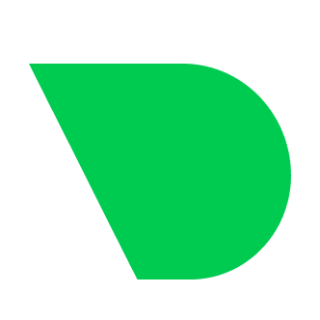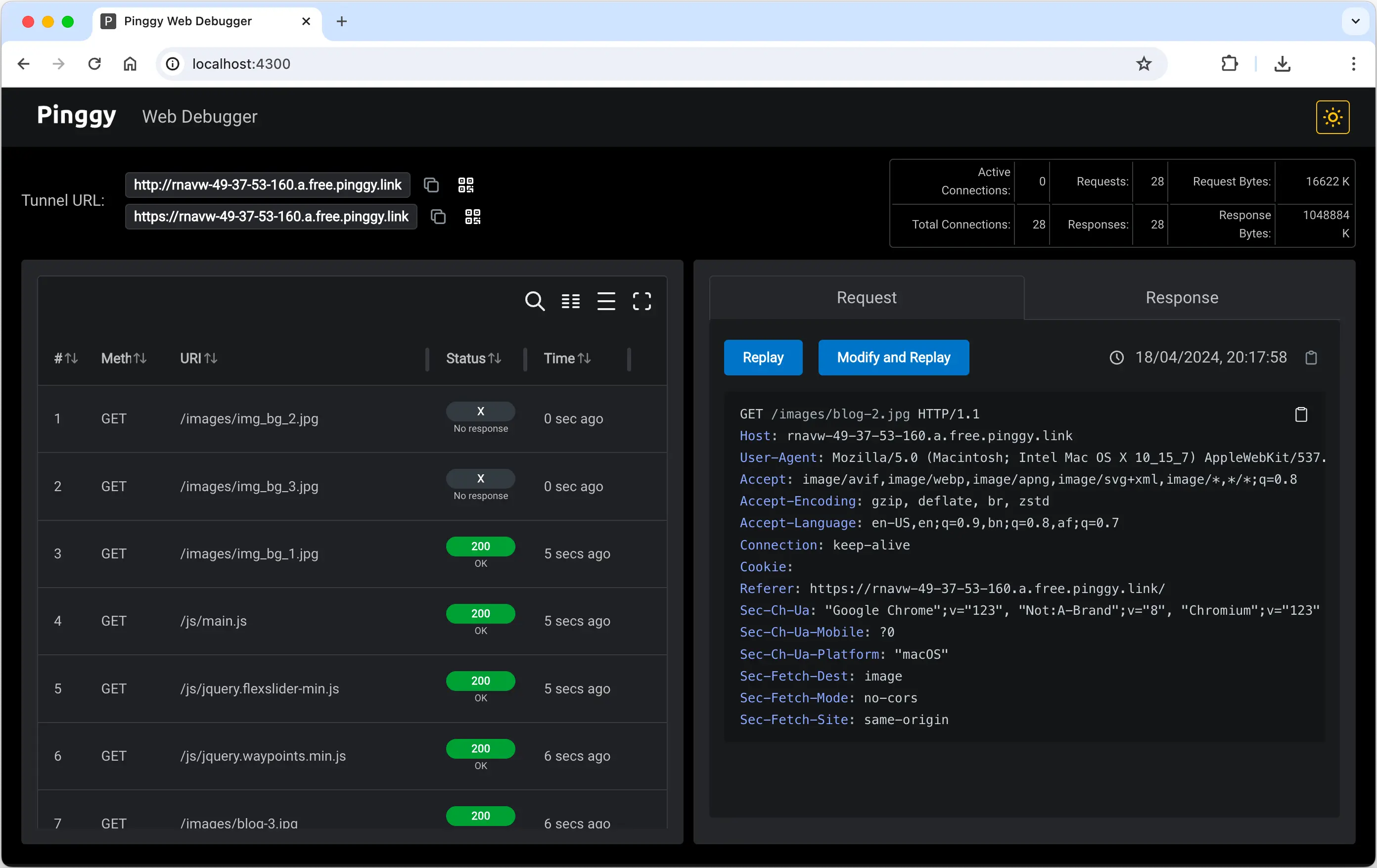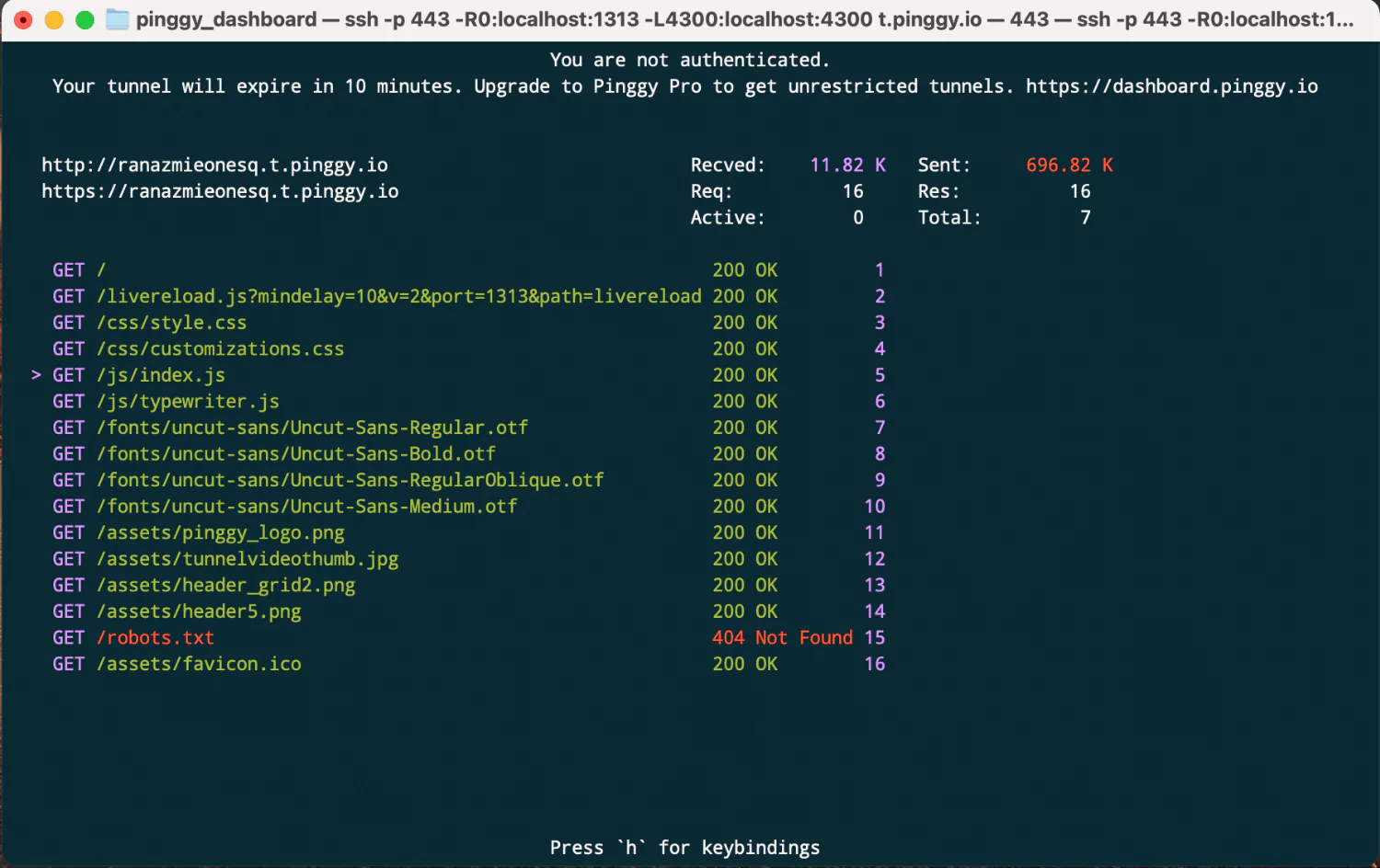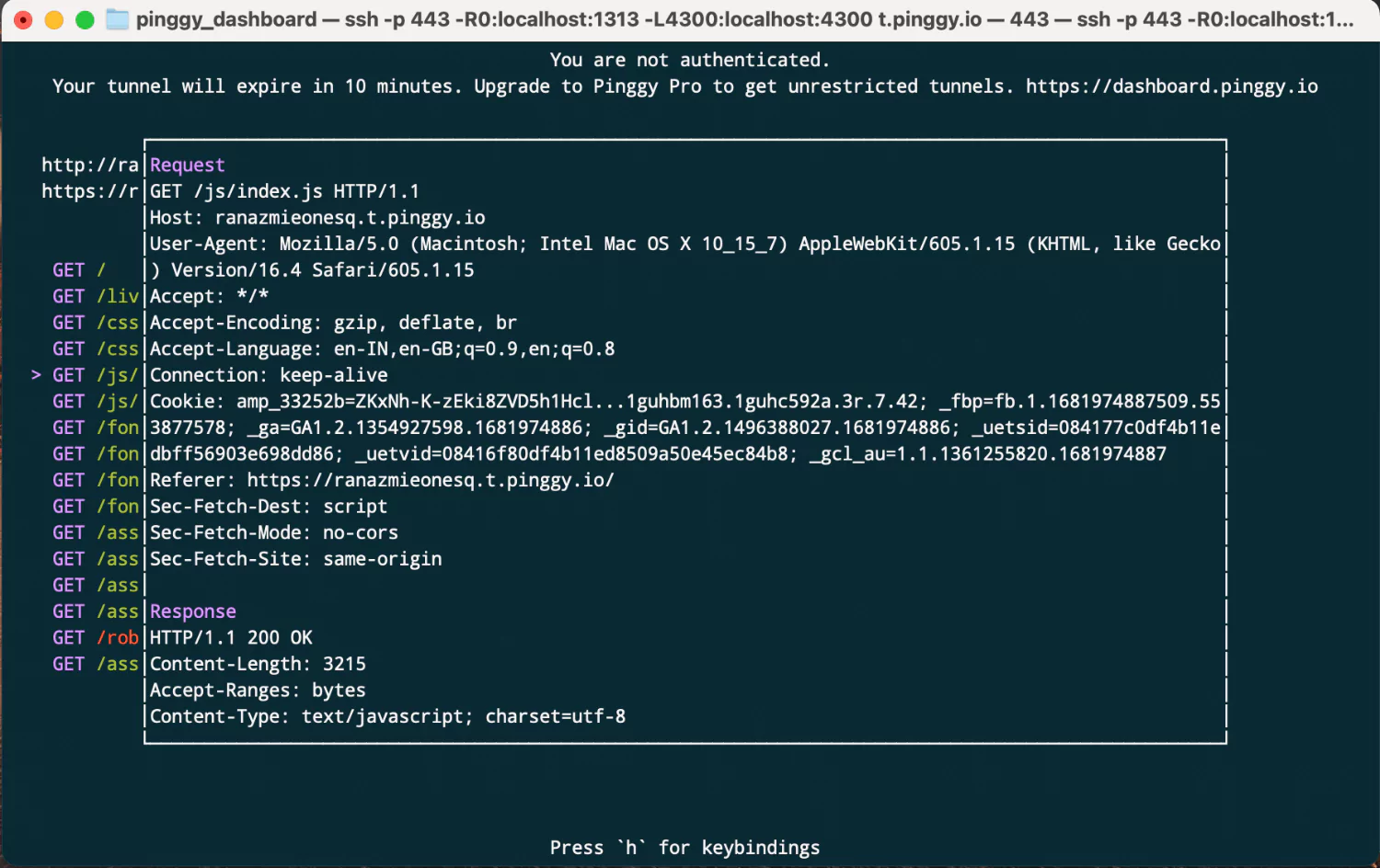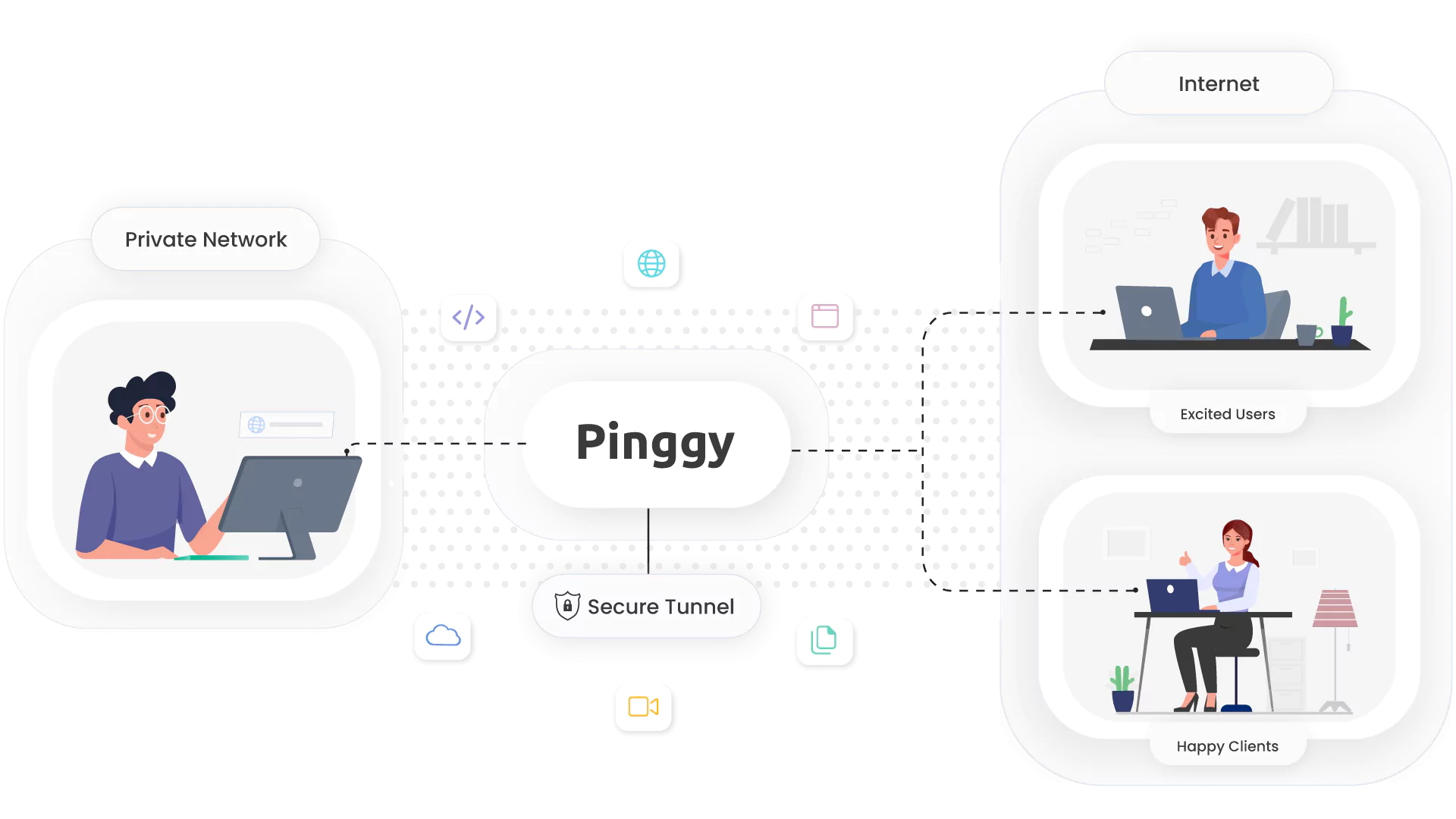Pro
$/month
(billed annually)$/month
(billed monthly)- Everything in Free plan
- Persistent tunnels
- Custom subdomains
- Custom domains
- Persistent TCP ports
- Priority mail / Discord support
Enterprise
Contact Us
contact@pinggy.io- On Premise / Cloud hosting
- Unlimited persistent tunnels
- Unlimited custom subdomains
- Unlimited custom domains
- Unlimited persistent TCP ports
- Discord Support
- Priority Call Support