Ngrok - But without downloading anything
Paste this command to get a tunnel to localhost, port 8000:
ssh -p 443 -R0:localhost:8000 qr@a.pinggy.io
Ngrok is an excellent tool loved by developers worldwide. If you need to expose your localhost server, Ngrok comes in handy. However, utilizing Ngrok requires downloading a platform-specific program (binary) for your operating system, be it Mac, Windows, or Linux. Subsequently, you must make the binary executable and launch it from the terminal. This process of obtaining Ngrok can often be cumbersome.
Pinggy is an easy-to-use alternative that you do not need to download. Without downloading any program, you can just run one command to get a tunnel.
Tunneling without downloading anything
Pinggy, is a hassle-free solution for tunneling without downloads. With just one terminal command, Pinggy creates secure tunnels to your localhost server directly through the terminal. No need for platform-specific downloads and installations – Pinggy HTTP / TCP / TLS tunnels make server exposure effortless and efficient for developers worldwide.
Paste one command to start tunnel:
You will immediately get an HTTP tunnel to your localhost with the Pinggy command. No need to download any tool like ngrok!
Logging, Inspecting & Replaying requests without downloading anything
When you start Pinggy with the Web Debugger option enabled, you can access the inspector by visiting: http://localhost:4300. You can change this port by modifying the command above.
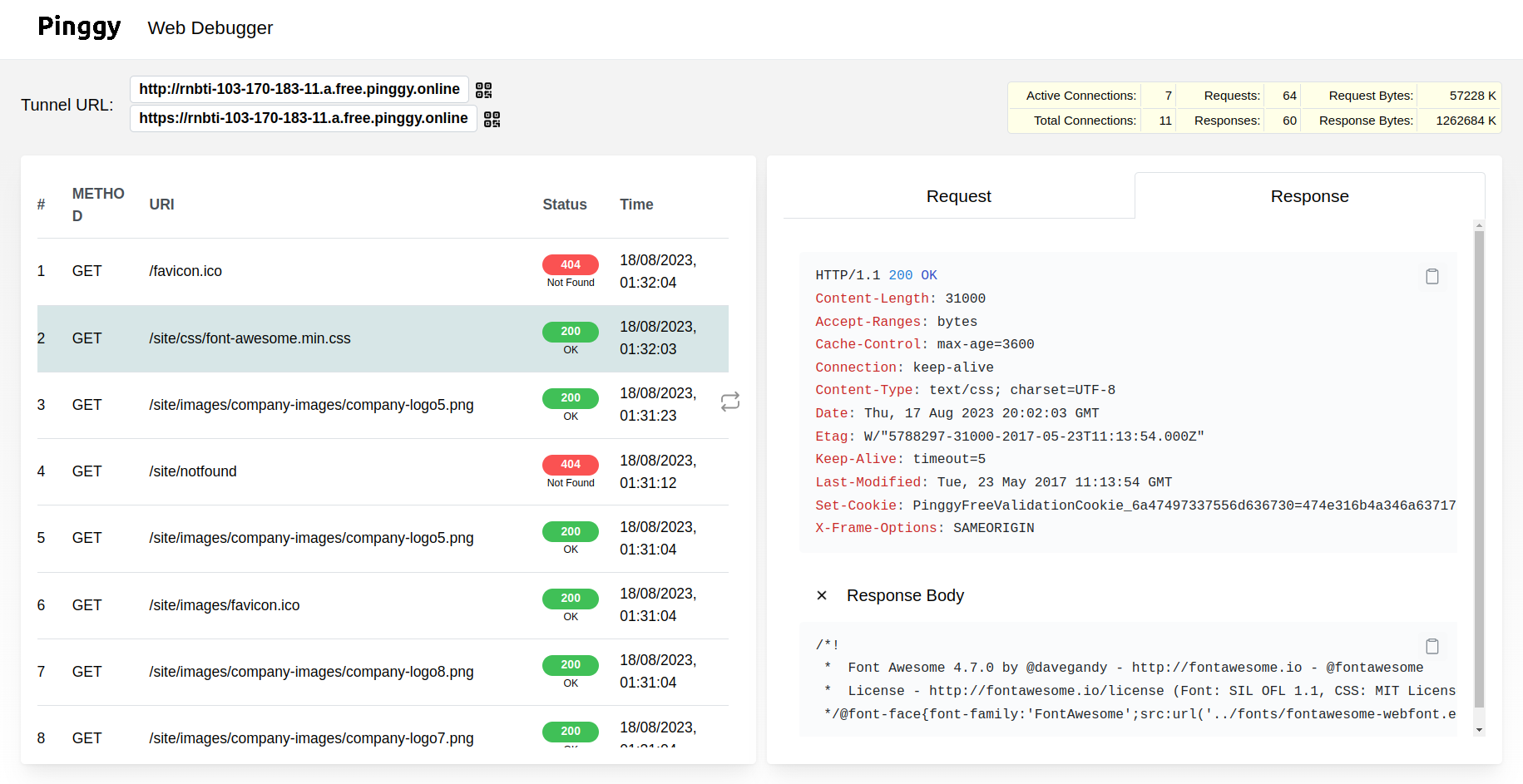
The Pinggy web debugger enables you to:
- Inspect request headers and body.
- Inspect response headers and body.
- Replay requests.
- Modify requests and subsequently replay them.
Conclusion
With Pinggy in your arsenal, the process of sharing your localhost server becomes a breeze. Say goodbye to the cumbersome steps of downloading, configuring, and executing binaries. Instead, welcome a streamlined workflow that allows you to concentrate on refining your development work.