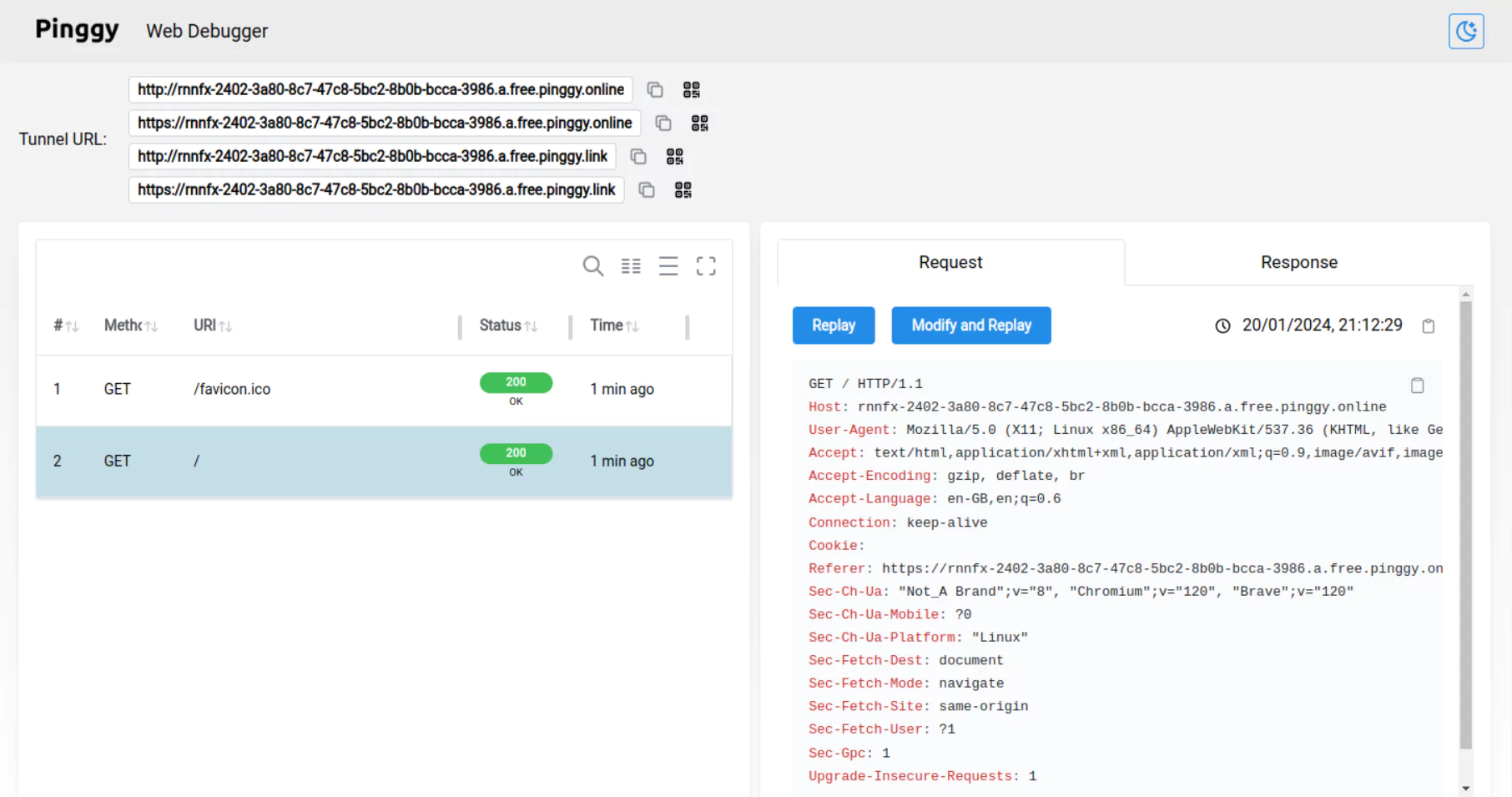Test Slack webhooks locally
Slack webhooks can be a powerful way to integrate your localhost app with Slack, allowing you to receive notifications when specific events occur in your Slack account. To achieve this, your application needs to be accessible through an HTTPS endpoint. This guide will walk you through using pinggy.io to achieve seamless integration with Slack.
Step 1: Start Your App
Before we dive into the integration with Pinggy, make sure your local application is up and running.
Here’s a simple express app to get you started:
var express = require("express");
var app = express();
app.use(express.json());
const port = 3000;
app.all("/*", function (req, res) {
console.log("Headers:" + JSON.stringify(req.headers, null, 3));
console.log("Body:" + JSON.stringify(req.body, null, 3));
if (req.body.challenge != null) {
//When you enable Event Subscriptions in Slack,
//Slack makes a one-time post call to the app
//sending a challenge field value and
//expects the app to respond with this value.
res.type("txt");
res.send(req.body.challenge);
} else {
//For all the rest of the requests
//the app responds the same message.
res.json({ message: "Thank you for the message" });
}
});
app.listen(port, function () {
console.log(`Example Slack app listening at ${port}`);
});
Save the above code in a file named app.js and run the following command to start the application:
node app.js
Step 2: Launch Pinggy
Pinggy simplifies the process of creating a secure tunnel. Use the following command to set up a tunnel to your local development server:
Note: Replace the port 3000 in the command with the port where your local development server is running.
If you run the command with your specified port where your service is running, you will get an output similar to the following:
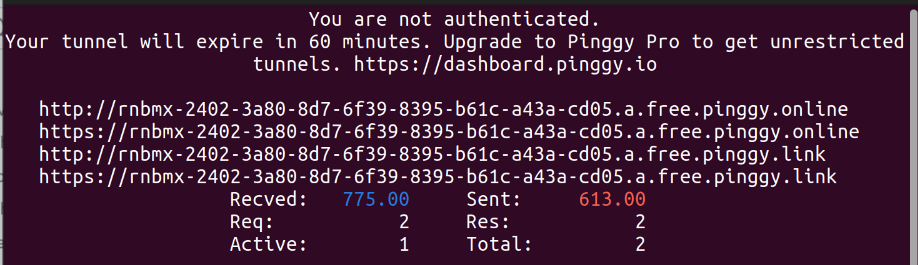
Step 3: Integrate Slack
To register a webhook with your Slack account, follow the instructions below:
-
Access the Slack Web App and sign in using your Slack account.Continue with the use Slack in your browser option.
-
In the same browser tab, access the Slack API portal and then click Create New App. If you already have some apps created, click ****.
-
In the Create an app window, click From scratch, provide the App Name, select a workspace under Pick a workspace to develop your app in, and then click Create App.
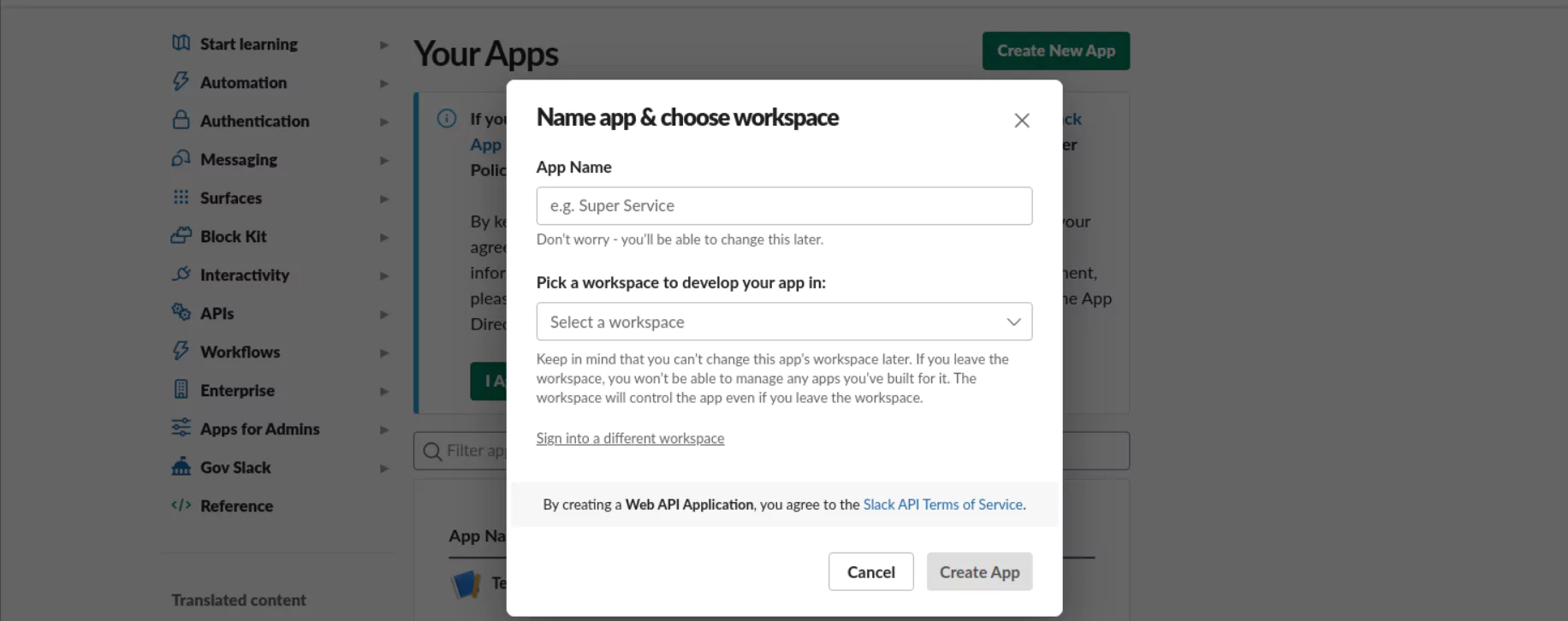
-
In the Basic Information page, expand Add features and functionality and then click Event Subscriptions.
-
In the Event Subscriptions page, click the Enable Events slider to turn it on. In the Request URL field, enter the URL provided by the Pinggy tunnel to expose your application to the internet.
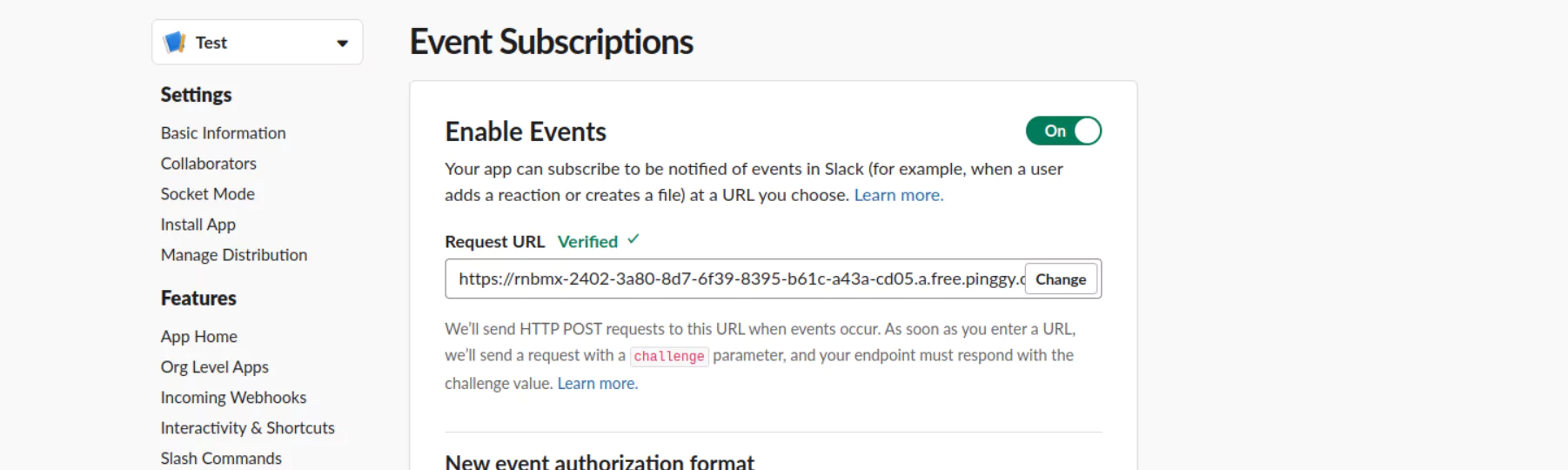
-
On the same page, expand Subscribe to events on behalf of users, click Add Workspace Event, select
message.im, and then click Save Changes. More about Slack event types here. -
In the left menu, click Install App, click Install to Workspace, and then click Allow to allow your application to access your workspace.
Test your Slack app with Pinggy
Because you’ve subscribed to the message.im event and installed your app to your slack workspace, you now can direct message any person in the workspace to make Slack call your localhost application:
-
Access the Slack Web App or open the slack app on your desktop, and verify that your application appears under Apps in the left menu.
-
Select one person in your workspace and send the person a message. Alternatively, you can select the Slackbot, write
Hello Slack bot!in the message field, and then send it.
Confirm your localhost app receives notifications about the message.
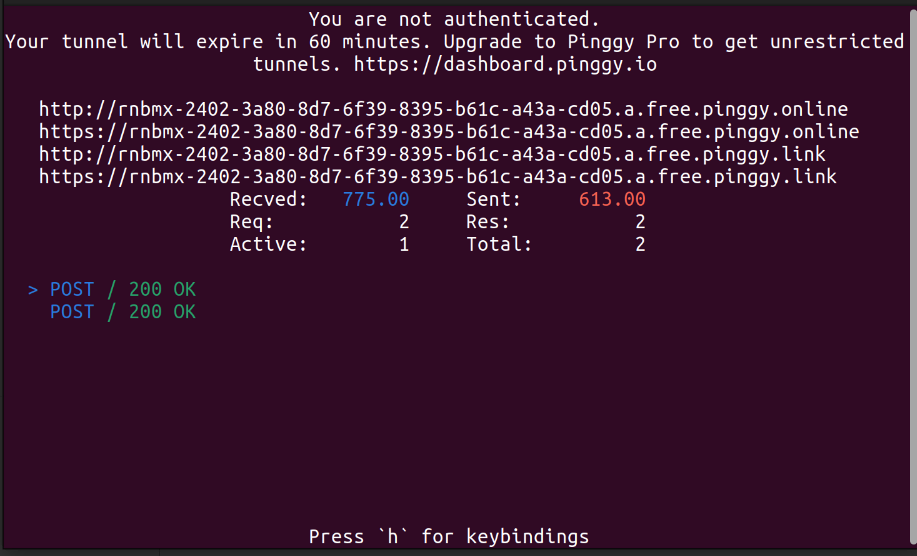
To debug and inspect the requests made to your localhost app, you can leverage Pinggy’s Web Debugger. Keep the Web Debugger open, and when you receive the URL after starting the tunnel, visit the selected web debugger port on your local machine. This allows you to monitor and troubleshoot incoming requests, ensuring a smooth integration with Slack.